How will I connect to the server?
To connect to our Minecraft server, you will need Minecraft: Java Edition, which is available from Download for Minecraft: Java Edition
Other versions of Minecraft, such as from the Bedrock family (Android, Xbox, Playstation) are not supported.
If you already know how to connect to multiplayer servers, the ip is:
If this is your first time joining a multiplayer server, this is how you can join a multiplayer server:
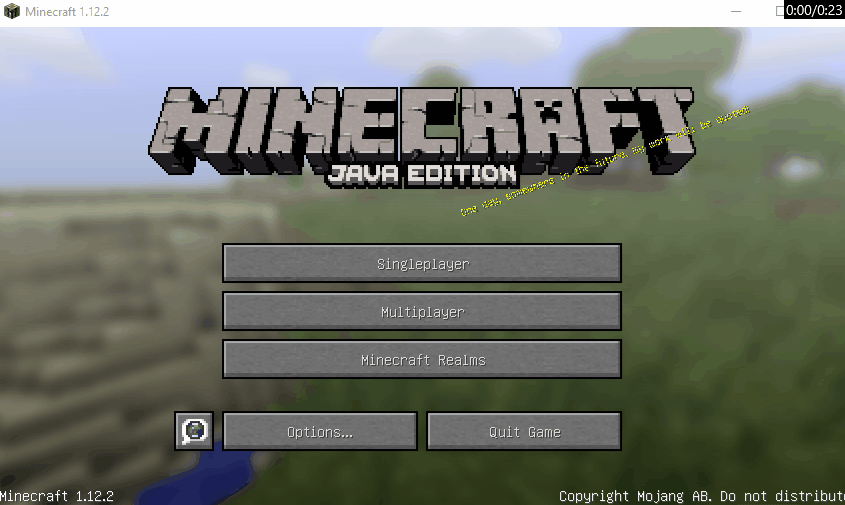
Outdated version, can't connect because server is still on {0} or a newer/older version.
If you have problems connecting to our server because you are not on the right version, you can read on how to change your version How to select Minecraft version
To connect to our Minecraft server, you will need Minecraft: Java Edition, which is available from Download for Minecraft: Java Edition
Other versions of Minecraft, such as from the Bedrock family (Android, Xbox, Playstation) are not supported.
If you already know how to connect to multiplayer servers, the ip is:
build.mcmiddleearth.com
If this is your first time joining a multiplayer server, this is how you can join a multiplayer server:
- Launch the game
- On the main menu, click on 'Multiplayer'
- On the new screen, click on 'Add Server'
- You can type 'Minecraft Middle Earth' to add as an item in your server list
- This bit is important! In server address you have to type this exactly: build.mcmiddleearth.com
- For the best experience, you should set 'Server Resource Packs: Enabled' so you don't have to manually download and install resource packs.
- Double click the newly added server, and you're joining MCME!
Outdated version, can't connect because server is still on {0} or a newer/older version.
If you have problems connecting to our server because you are not on the right version, you can read on how to change your version How to select Minecraft version
Last edited:


